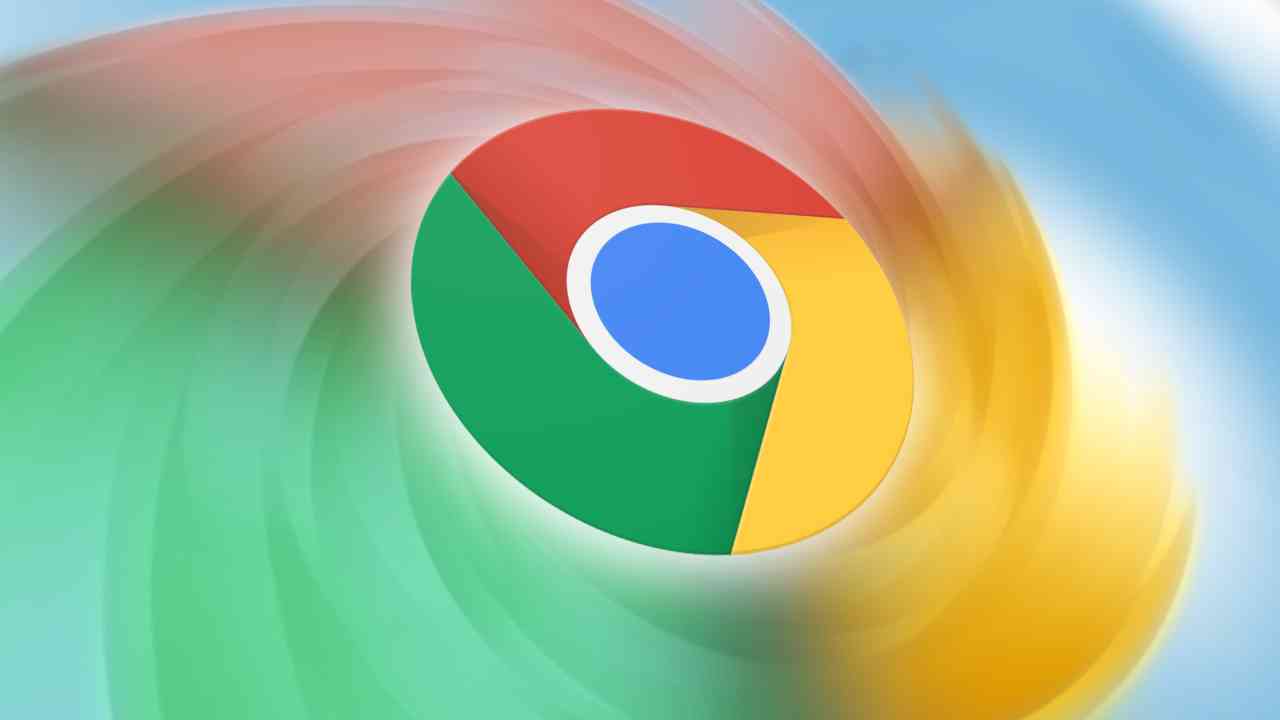5 Ways to Find IP Address: An IP address is a unique number assigned to every device connected to the internet. It allows devices to communicate with each other and helps to identify them on networks.
If you need to find the IP address of your computer, there are a few different ways you can do it depending on what operating system you’re using. Here are five methods that should work on both Windows and Mac.
How to find your IP address on Windows
There are a few different ways to find your IP address on Windows. The easiest way is to just open the Control Panel and look under the “Network and Sharing Center” heading. Your IP address will be listed next to your connection type.
Another way to find your IP address is to open the command prompt and type “ipconfig.” This will give you a list of all your network adapters and their corresponding IP addresses.
If you want to find your public IP address, you can use the “What’s my IP?” website. Just enter your IP address into the search box and it will tell you what your public IP address is.
Overall, finding your IP address on Windows is pretty easy. There are a few different ways to do it, but the easiest way is to just open the Control Panel and look under the “Network and Sharing Center” heading.
How to Calculate Average Percentage in MS Excel
How to find your IP address on Mac
There are a few different ways you can find your IP address on Mac. One way is to go to the System Preferences, click on Network, and then select your active network connection. Your IP address will be listed next to the “Status” section.
Another way to find your IP address on Mac is through the Terminal. To do this, open the Terminal and type in “ifconfig.” Your IP address will be listed next to the “inet” section.
You can also find your IP address by going to a website like WhatIsMyIPAddress.com. When you visit the website, your IP address will be displayed at the top of the page.
How to Report Facebook Account to be Deleted Permanently
Using the Command Prompt to find your IP address
If you want to find your IP address on a Windows computer, one way to do it is by using the Command Prompt. To open the Command Prompt, go to the Start menu and type “cmd” into the search bar. Then, click on the “Command Prompt” icon that appears.
Once the Command Prompt is open, type “ipconfig” into the window and press Enter. This will bring up a list of all of the network adapters on your computer and their corresponding IP addresses. Find the adapter that is currently active and look at the IP address next to it. This is your IP address.
You can also find your IP address on a Mac by going to the System Preferences menu. Click on the “Network” icon and then select your active network connection from the list on the left. The IP address for that connection will be displayed on the right.
How to Delete Google Chrome History on PC and Mobile Phone
Using the Network Utility to find your IP address
If you want to find your IP address on a Windows computer, one way to do it is by using the Network Utility. To open the Network Utility, go to the Start menu and type “network utility” into the search box. Then, click on the “Network Utility” icon that appears.
Once the Network Utility is open, you will see your IP address under the “IPv4 Address” heading. If you want to find your IP address on a Mac computer, one way to do it is by using the Network Utility as well. To open the Network Utility, go to the Applications folder and then click on the “Utilities” folder. Inside of the Utilities folder, double-click on the “Network Utility” icon.
Once the Network Utility is open, you will see your IP address under the “IPv4 Address” heading.
5 Ways to Find IP Address : Conclusion
If you need to find your IP address, there are a few ways to do it. On Windows, you can use the Command Prompt or PowerShell. On Mac, you can use the Terminal app. You can also check your router’s settings page or use a website like WhatIsMyIPAddress.com. Once you have your IP address, you can use it to connect to other devices on your network or access the internet.