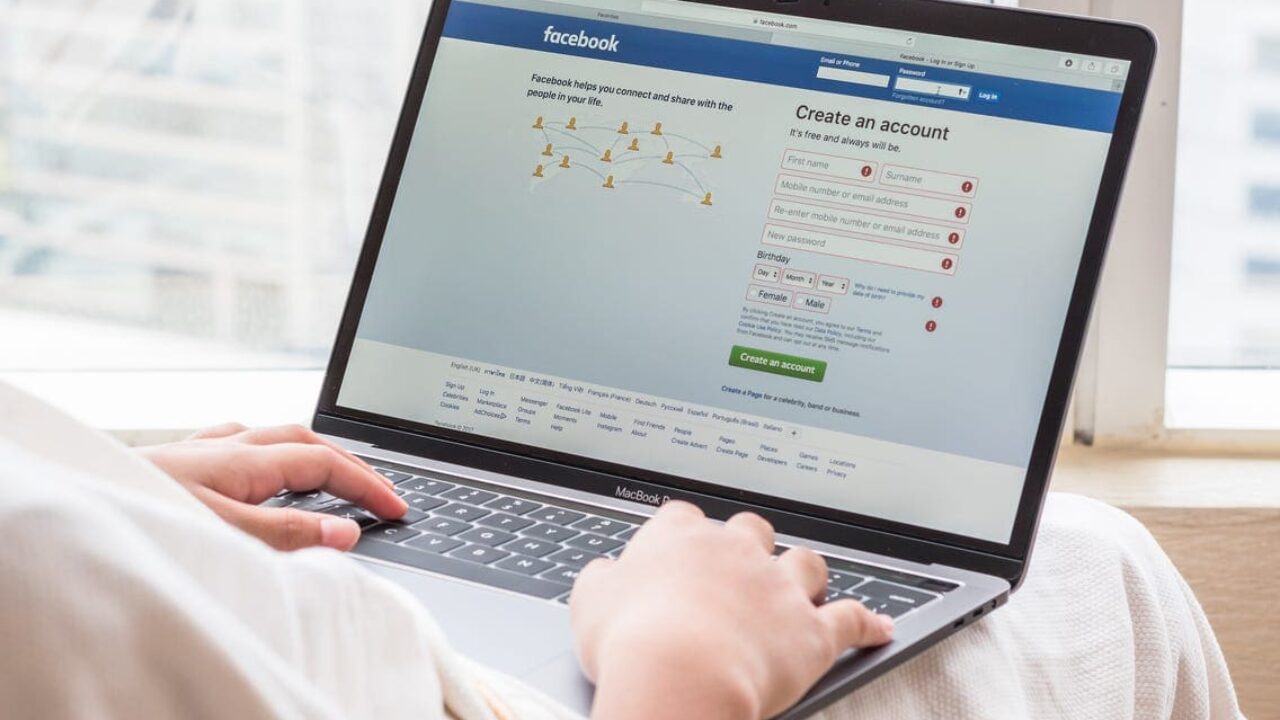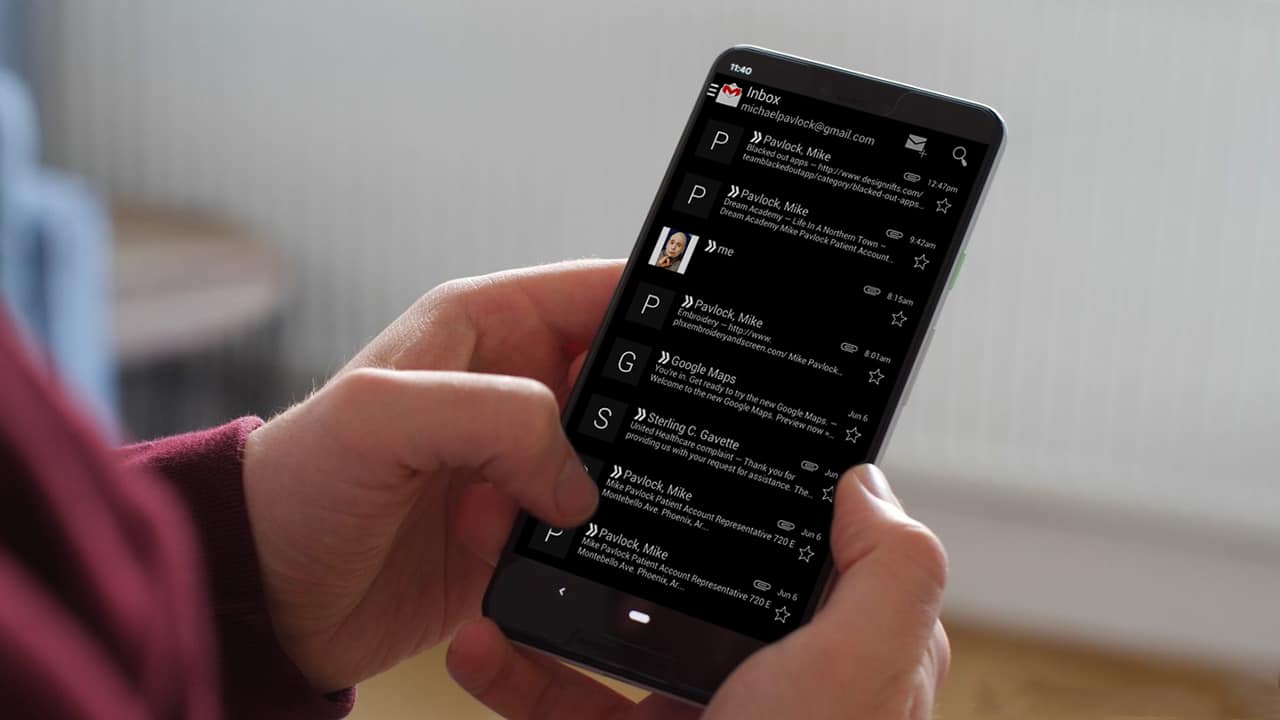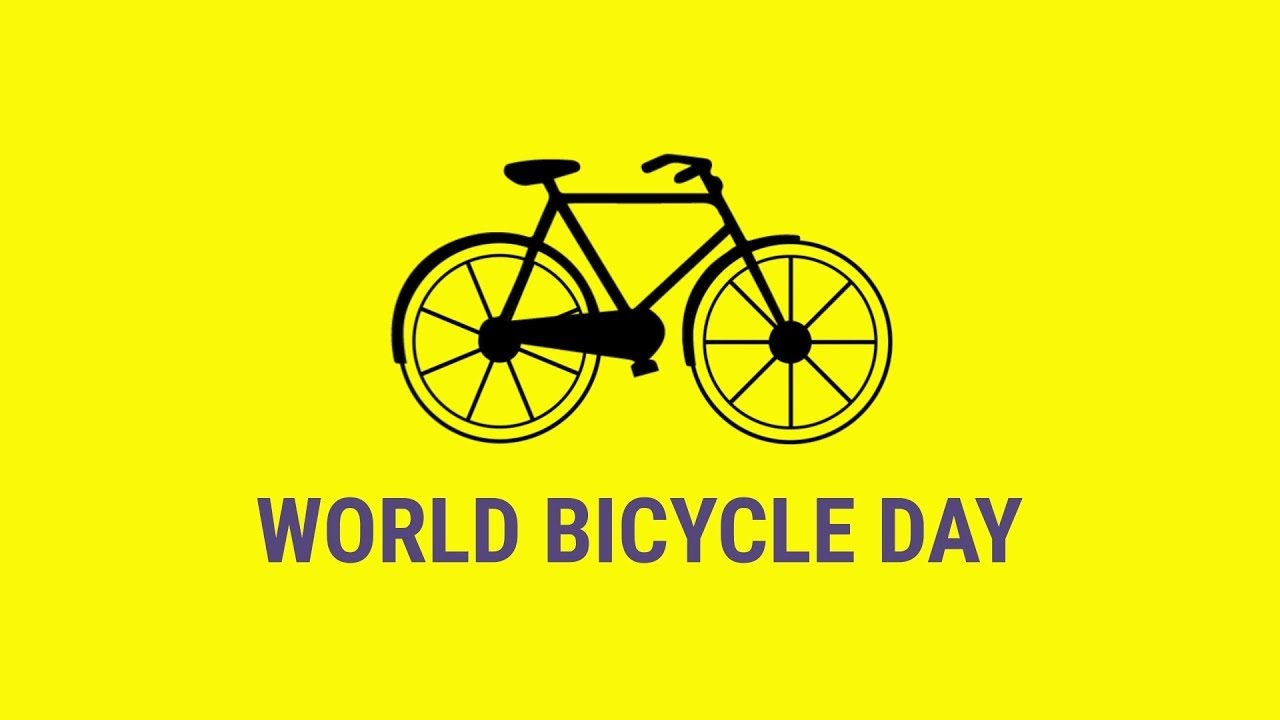How to Change Facebook username on mobile, or PC: Facebook is one of the most popular social networking platforms with over 2 billion active users. Although, many people don’t know that you can actually change your Facebook username.
How to change your Facebook username on mobile
If you’re looking to change your Facebook username on mobile, there are a few steps you’ll need to follow. First, open up the Facebook app and sign into your account. Once you’re signed in, tap on the three lines in the top-right corner of the screen. From here, scroll down and tap on “Settings & Privacy.”
Next, tap on “Settings,” and then select “Account Settings” from the menu. On the next screen, tap on “General,” and then select “Name.” Here, you can enter a new first name, middle name, and last name for your account. Once you’ve made your changes, tap on “Review Change” to save your changes.
How to Recover Deleted Videos and Photos on Android Without Root
How to change your Facebook username on PC
If you want to change your Facebook username, there are a few different ways you can do it. You can either change it directly on the Facebook website, or you can use the Facebook mobile app.
Follow these steps:
- 1. Log in to your Facebook account.
- 2. Click on the down arrow in the top right corner of the page, and then select “Settings”.
- 3. In the left column of the Settings page, click on “General”.
- 4. In the first section of the General Settings page, next to “Username”, click on the “Edit” link.
- 5. Type in your new username, and then click on the “Save Changes” button.
If you want to change your username using the Facebook mobile app, just follow these steps:
- 1. Open the Facebook app on your mobile device.
- 2. Tap on the three lines in the bottom right corner of the screen.
- 3. Scroll down and tap on “Settings”.
- 4. Tap on “Account Settings”.
- 5. Tap on “General”.
- 6. Tap on “Username”.
- 7. Type
Why you might want to change your Facebook username
There are a few reasons you might want to change your Facebook username. Maybe you’ve changed your name in real life, or you want to use a different name on Facebook for privacy reasons. Whatever the reason, it’s easy to change your Facebook username on mobile or PC.
Here’s how to do it:
On mobile:
- 1. Tap the Menu icon in the top-right corner of Facebook.
- 2. Scroll down and tap Settings & Privacy > Settings.
- 3. Tap Name.
- 4. Enter your new first, middle, and last name, and tap Review Change.
- 5. Enter your password and tap Save Changes.
On PC:
- 1. Click the down arrow in the top-right corner of Facebook and select Settings & Privacy > Settings.
- 2. In the left column, click Name.
- 3. Enter your new first, middle, and last name, and click Review Change.
- 4. Enter your password and click Save Changes
How to Recover Deleted Videos and Photos on Android Without Root
How to choose a new Facebook username
If you’re looking to change your Facebook username, there are a few things you need to keep in mind. First, your username can only be 50 characters or less. Second, you can only change your username once every 60 days. Third, your new username must be unique and not similar to an existing username.
Once you’ve considered those things, it’s time to choose a new Facebook username. If you’re stuck, try thinking of a creative play on words or a memorable phrase that sums up who you are. You can also use a combination of your first and last name, or initials and last name.
Once you’ve chosen a new username, be sure to log out of all devices and browsers that are logged into your Facebook account. This will ensure that no one else can access your account if they happen to know your old username. To change your username on the Facebook mobile app, open the app and tap on the three lines in the top left corner of the screen. Scroll down and tap on “Settings & Privacy,” then tap on “Settings.” From there, tap on “Account,” then “Change Username.” Enter your new username and tap “Save Changes.”
How to Create a New Microsoft Account With Gmail
What to do if you can’t change your Facebook username
If you’re having trouble changing your Facebook username, there are a few things you can try. First, make sure you’re logged into the account you want to change the username for. Then, go to the Username section of your account settings and enter a new username. If that doesn’t work, try clearing your browser’s cache and cookies and trying again. If all else fails, you can always contact Facebook support for help.
Conclusion
We hope this guide on how to change your Facebook username was helpful. Whether you’re wanting to change it for personal reasons or business reasons, it’s easy to do on both mobile and PC. Keep in mind that once you change your username, you can’t change it back, so choose wisely!