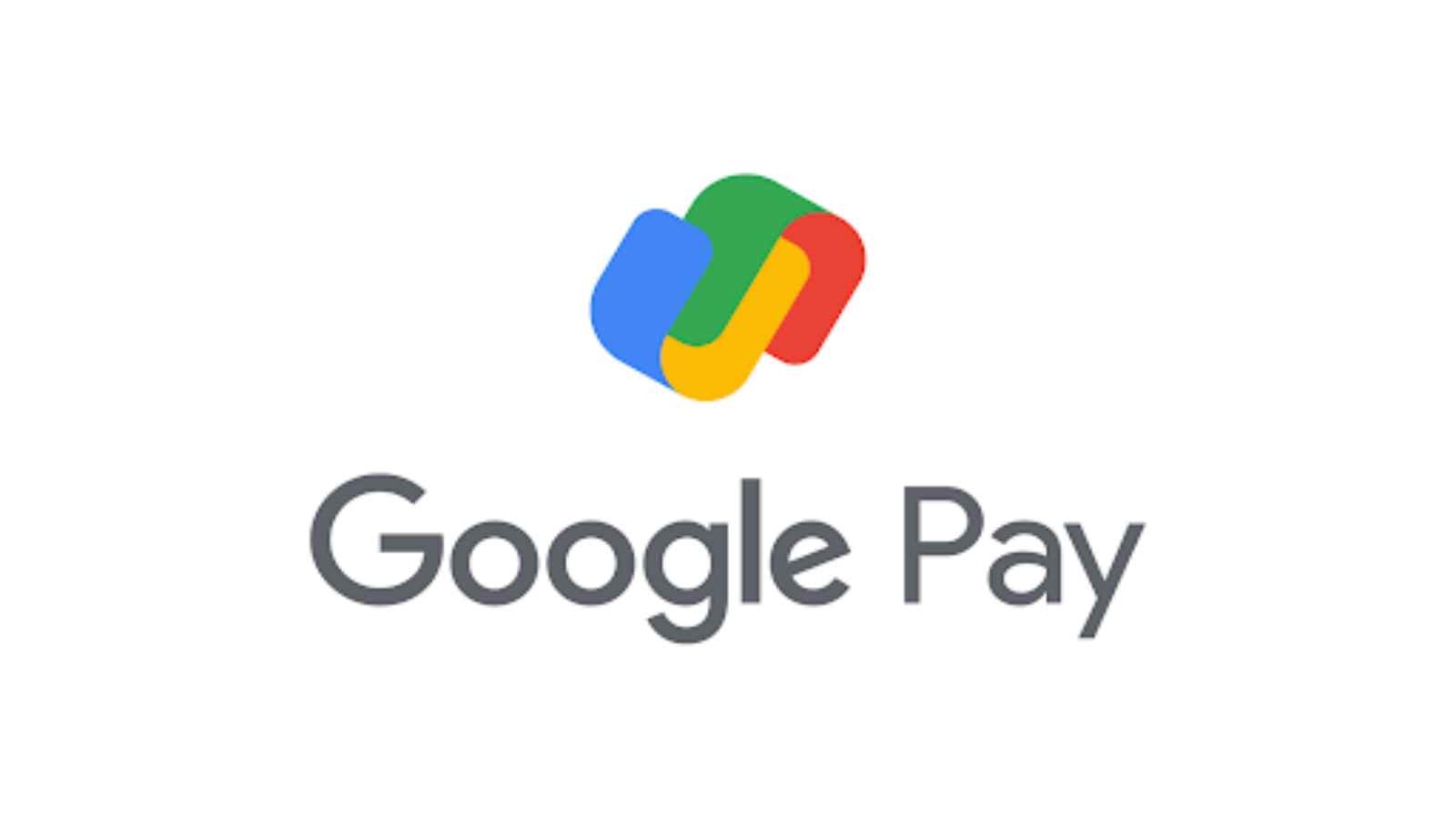Google Pay is a digital wallet that allows you to make payments online, in-app, and in store. You can also use it to send money to friends and family. If you have more than one Google account, you may be wondering how to set a primary account on Google Pay. Here’s a step-by-step guide on how to do just that.
How to set up a Google Pay account
1. Open the Google Pay app on your Android device.
2. Tap the three dots in the top right corner of the screen and select “Settings.”
3. Tap “Payment methods.”
4. Tap “Add payment method.”
5. Select “Credit or debit card.”
6. Enter your card information and tap “Save.”
7. Once you’ve added a payment method, you can set it as your primary payment method by tapping the three dots next to the card in question and selecting “Set as primary.”
How to add a bank account to Google Pay
If you’re like most people, you have multiple bank accounts. To make it easy to pay with Google Pay, you can add all of your bank accounts to the app. Here’s how:
1. Open the Google Pay app on your Android device.
2. Tap on the three lines in the top left corner to open the menu.
3. Tap on “Add bank account.”
4. Enter your bank’s name and search for it in the list of supported banks.
5. Once you’ve found your bank, tap on it and enter your online banking login information.
6. Follow the instructions to link your account and confirm your identity.
7. That’s it! Your bank account is now linked to Google Pay and you can start using it to make payments.
How to use Google Pay
Assuming you have already set up a Google account, here are the steps to setting up your primary account on Google Pay:
1. Download the Google Pay app from the Google Play Store.
2. Open the app and sign in with your Google account.
3. Select your primary payment method. This can be either a credit or debit card, or a linked bank account.
4. Enter your billing address and contact information.
5. Confirm your payment method and shipping address.
6. That’s it! You’re now ready to use Google Pay to make tap-and-pay purchases, send money to friends, and more.
How to set a primary account on Google Pay
If you’re like most people, you probably have multiple Google accounts. Maybe you have a personal account for everyday use and a work account for your job. Or maybe you have an account for online shopping and another for managing your finances.
Whatever the case may be, if you’re using Google Pay to make payments, you’ll want to make sure that your primary account is set up correctly. Here’s how to do it:
1. Open the Google Pay app on your Android device.
2. Tap on the menu icon in the top left corner of the screen (three horizontal lines).
3. Scroll down and tap on “Settings.”
4. Tap on “Add or edit payment method.”
5. Tap on “Add bank account.”
6. Enter your bank account information and tap on “Confirm.”
7. Now, go back to the main screen of the app and tap on the menu icon again.
8. Scroll down and tap on “Payment Methods.”
9. Find the bank account that you just added and tap on the three dots next to it.
10. Tap on “Set as primary.”
And that’s it! You’ve now successfully set a primary account on Google Pay.
How to add debit or credit card on PhonePe
How to remove a bank account from Google Pay
If you need to remove a bank account from Google Pay for any reason, follow the steps below. Note that this will only remove the account from Google Pay, and will not close the account with your bank.
1. Open Google Pay and tap on the three lines in the top left corner to open the side menu.
2. Tap on “Settings”.
3. Tap on “Bank accounts”.
4. Tap on the bank account you want to remove.
5. Tap on “Remove account”.
6. Confirm by tapping “Remove account” again.
How to change your primary account on Google Pay
If you want to change your primary account on Google Pay, follow these steps:
1. Open the Google Pay app on your device.
2. Tap on the three lines in the top left corner.
3. Scroll down and tap on “Settings.”
4. Tap on “Accounts.”
5. Select the account that you want to make your primary account.
6. Tap on “Set as primary.”
7. Done! Your new primary account will now be used for all transactions made through Google Pay.
How to copy tabs across Google Sheets
Conclusion
We hope our guide on how to set a primary account on Google Pay was helpful. If you have any other questions, feel free to leave them in the comments below.