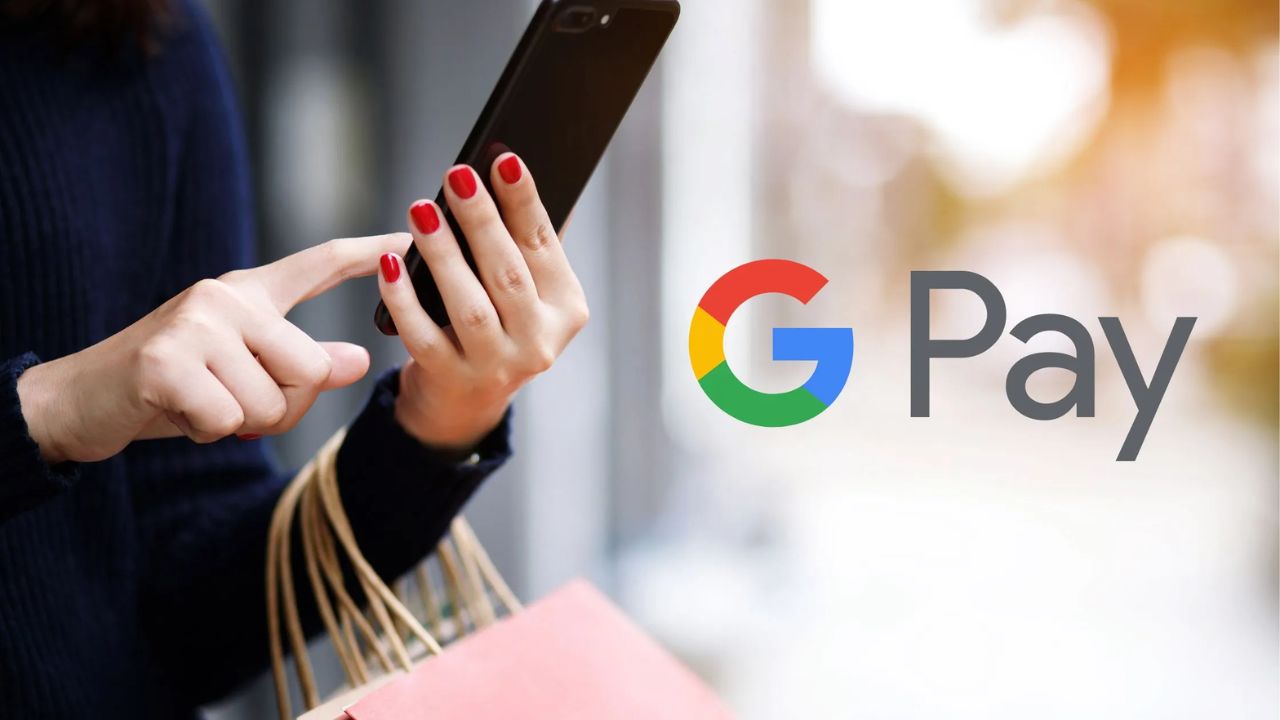Deleting Your Google Pay Account: While Google Pay is extremely useful for sending and receiving money and making online purchases, there may come a time when you prefer an alternative payment method.
You should then delete your Google Pay account in its entirety to ensure that all sensitive personal and financial information associated with the account remains secure. It is simple to cancel a Google Pay account. Here is the procedure.
Deleting Your Google Pay Account
How to cancel a Google Pay account
1. On a Mac or PC, visit the Google Pay homepage and ensure you are logged into the account you wish to deactivate.
2. Click “Settings” in the upper-right-hand corner of the page.
3. Scroll to the bottom of the page and select “Close payments profile.”
4. Select the reason for closing the profile at the bottom of the pop-up window, then click “Continue.”
On the following page, click “Close payments profile” to affirm your selection.
Before deactivating your Google Pay account, you may want to remove your credit card and banking information to secure the account but leave it open for future use.
How to delete all blank columns in Microsoft Excel
Delete Google Pay Transaction History
To learn how to delete Google Pay transaction history, you must follow these steps.
After describing how to delete a Google Pay account permanently and how to remove a bank account from Google Pay, I will now explain how to delete Google Pay transaction history, so please read the following instructions with care.
- How To Erase Your Google Pay Transaction History
- Launch “Google Pay” on the device.
- Select “Show Transaction History” from the drop-down menu.
- Select “The Transaction That You Wish To Delete.”
- Tap the three dots in the upper-right corner.
- Select “Get Help” from the menu.
- Click “Contact Support” at the bottom of the page.
- Click the “Describe Your Issue” link.
- Put “Delete Transaction History” In A Message And Send It.