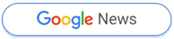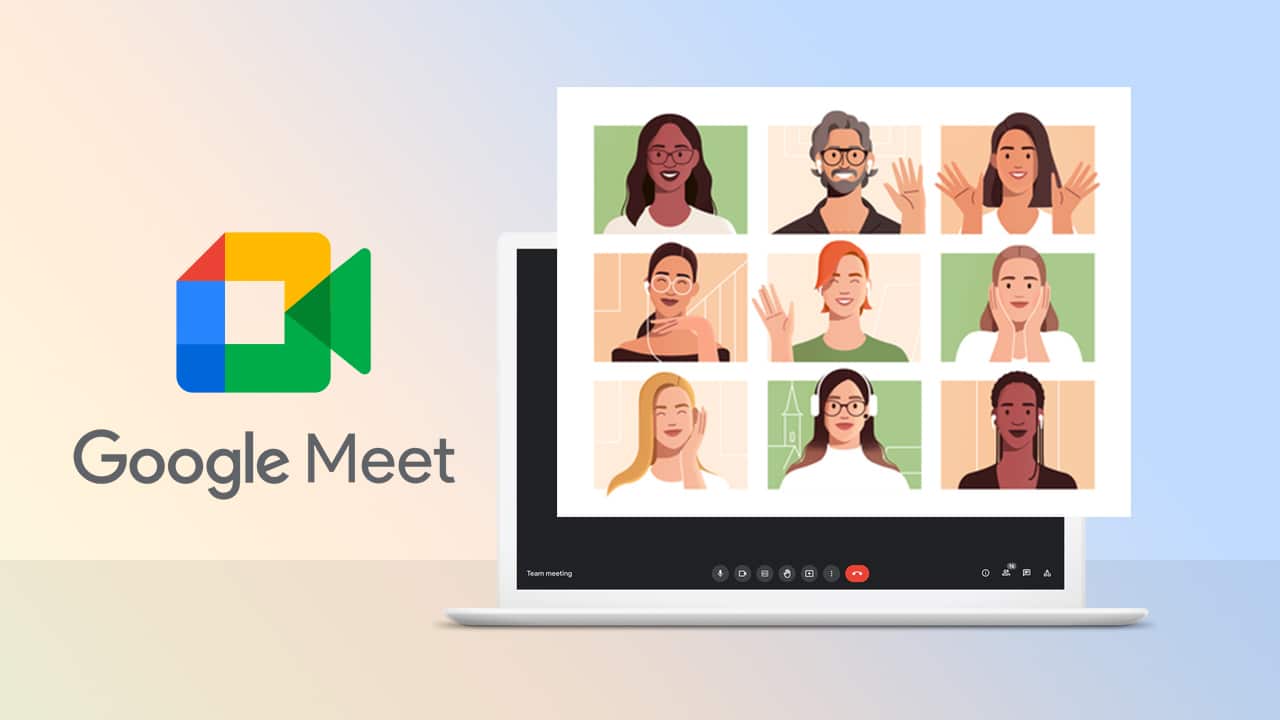Fix Google Meet Video: Checking the video settings in Google Meet or on your Windows computer can help you locate the solution to your video problem, just as it did for the audio issue. Here are some suggestions for resolving the video issues by participating in the Google Meet session.
How To Fix Google Meet Video?
Determine whether the camera icon is enabled or disabled.

In your Google Meet room, the three circular icons listed below will appear at the bottom of your screen. When this camera icon on the right is coloured red and slashed, the camera is disabled. Click it to activate your camera. Before joining a meeting, you can also verify the camera status in the Google Meet preview pane. If you want other people to see your camera screen, you must activate the camera.
Allow Google Meet access to the camera on your computer.
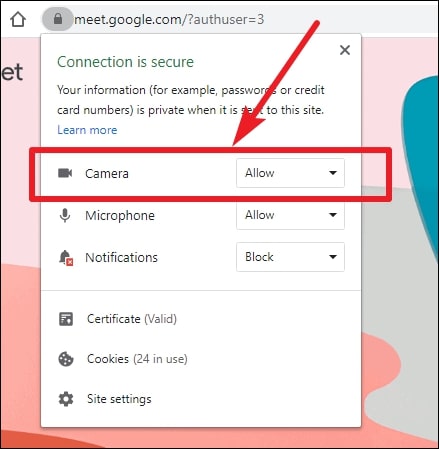
The web browser could block camera access to third-party applications such as Google Meet. This default setting is intended to safeguard the privacy of users. Your browser should have prompted you to grant camera access when joining the Google Meet room. However, if you have mistakenly deselected camera access and chosen not to receive this notification, the notification that requests your authorization to enable camera access may not appear.
In this case, you must manually grant the necessary permissions using the procedures below. This procedure may vary depending on your browser.
Chrome, Microsoft Edge, and Google Chrome: Click the camera icon in the right-hand corner of the address bar, then approve access and refresh the page.
How do I adjust the video’s quality?
When you enter a Google Meet room, the video may appear grainy due to the system’s selection of the lowest available resolution. You can alter the video screen resolution by selecting’setting’ from the Google Meet menu.
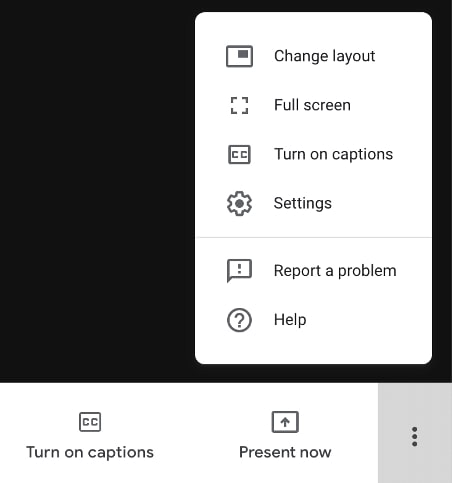
In the setting, select “video.” Underneath the ‘send resolution’, alter the resolution size to 720p. This modification could enhance video quality. However, this solution will not resolve the video quality issue if the camera has a technical issue. This page’s settings is also where you can check to see if Google Meet has access to the correct camera if the video is not turning on. You can select which camera to use for your video conversation under the ‘camera’ icon.
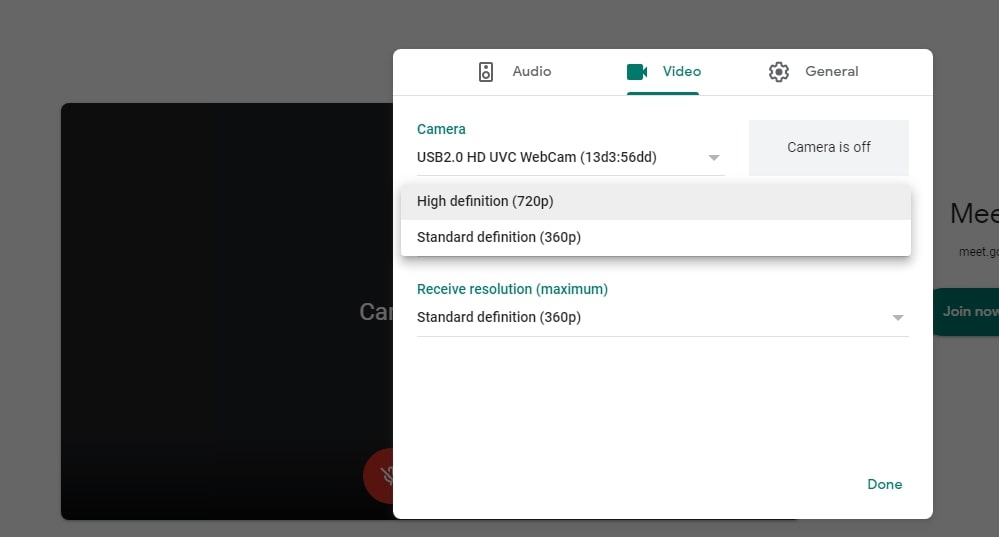
Enhance your Wi-Fi web connection
If there is nothing wrong with granting Google Meet access to your camera, then the low video quality or connection may be due to your site’s weak internet connection. See if restarting the Internet improves the video connection or fidelity.
Follow these strategies to resolve camera issues during your Google Meet session. We trust you were able to resolve the camera issue after reading this article and joining Google Meet.